CHM or Microsoft Compiled HTML Help is a proprietary format for online help files. As a successor to the Microsoft WinHelp this format developed by Microsoft and first
released in 1997 . Microsoft develope this format as a successor to the Microsoft WinHelp. They released CHM in 1997.
View CHM in Kubuntu
To view CHM file in Kubuntu, we can use kchmviewer. This application written in Qt/KDE so it can be build as a stand-alone Qt-base application or a KDE application.
It can search, bookmarking, change font size, index or browse content, and other features like standard viewer has.
Install Kchmviewer
Install kchmviewer in kubuntu is easy. We can use this command to install it.
sudo apt-get install kchmviewer
user@user-desktop:~$ sudo apt-get install kchmviewer
Reading package lists... Done
Building dependency tree
Reading state information... Done
The following extra packages will be installed:
libchm1
The following NEW packages will be installed:
kchmviewer libchm1
0 upgraded, 2 newly installed, 0 to remove and 339 not upgraded.
Need to get 356kB of archives.
After this operation, 1229kB of additional disk space will be used.
Do you want to continue [Y/n]? y
Get:1 http://archive.ubuntu.com hardy/universe libchm1 2:0.39-6 [28.5kB]
Get:2 http://archive.ubuntu.com hardy/universe kchmviewer 3.1.2-0ubuntu1 [327kB]
Fetched 356kB in 1min10s (5038B/s)
Selecting previously deselected package libchm1.
(Reading database ... 101203 files and directories currently installed.)
Unpacking libchm1 (from .../libchm1_2%3a0.39-6_i386.deb) ...
Selecting previously deselected package kchmviewer.
Unpacking kchmviewer (from .../kchmviewer_3.1.2-0ubuntu1_i386.deb) ...
Setting up libchm1 (2:0.39-6) ...
Setting up kchmviewer (3.1.2-0ubuntu1) ...
Processing triggers for libc6 ...
ldconfig deferred processing now taking place
user@user-desktop:~$
Use this kchmviewer from K > Utilities > Kchmviewer and open CHM File.
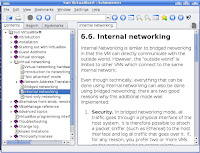
For other Linux Distribution you can try xchm or GnoChm
released in 1997 . Microsoft develope this format as a successor to the Microsoft WinHelp. They released CHM in 1997.
View CHM in Kubuntu
To view CHM file in Kubuntu, we can use kchmviewer. This application written in Qt/KDE so it can be build as a stand-alone Qt-base application or a KDE application.
It can search, bookmarking, change font size, index or browse content, and other features like standard viewer has.
Install Kchmviewer
Install kchmviewer in kubuntu is easy. We can use this command to install it.
sudo apt-get install kchmviewer
user@user-desktop:~$ sudo apt-get install kchmviewer
Reading package lists... Done
Building dependency tree
Reading state information... Done
The following extra packages will be installed:
libchm1
The following NEW packages will be installed:
kchmviewer libchm1
0 upgraded, 2 newly installed, 0 to remove and 339 not upgraded.
Need to get 356kB of archives.
After this operation, 1229kB of additional disk space will be used.
Do you want to continue [Y/n]? y
Get:1 http://archive.ubuntu.com hardy/universe libchm1 2:0.39-6 [28.5kB]
Get:2 http://archive.ubuntu.com hardy/universe kchmviewer 3.1.2-0ubuntu1 [327kB]
Fetched 356kB in 1min10s (5038B/s)
Selecting previously deselected package libchm1.
(Reading database ... 101203 files and directories currently installed.)
Unpacking libchm1 (from .../libchm1_2%3a0.39-6_i386.deb) ...
Selecting previously deselected package kchmviewer.
Unpacking kchmviewer (from .../kchmviewer_3.1.2-0ubuntu1_i386.deb) ...
Setting up libchm1 (2:0.39-6) ...
Setting up kchmviewer (3.1.2-0ubuntu1) ...
Processing triggers for libc6 ...
ldconfig deferred processing now taking place
user@user-desktop:~$
Use this kchmviewer from K > Utilities > Kchmviewer and open CHM File.
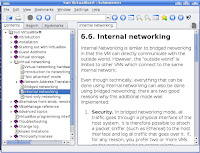
For other Linux Distribution you can try xchm or GnoChm