If i write article about computer, sometimes i include images from my computer. Sometimes the image from the screen. I used to using MWSnap as a screen capture. Because this freeware, small and no need to install. From the site, i know that Mwsnap is capable of capturing the whole desktop, a highlighted window, an active menu, a control, or a fixed or free rectangular part of the screen. MWSnap handles 5 most popular graphics formats and contains several graphical tools: a zoom, a ruler, a color picker and a window spy. It can be also used as a fast picture viewer or converter.
So, if you want to capture your screen, you can use Mwsnap. And if you want to know another feature of this freeware or to use it, you can download here.
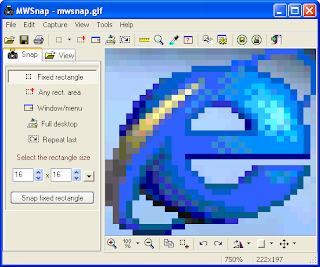
So, if you want to capture your screen, you can use Mwsnap. And if you want to know another feature of this freeware or to use it, you can download here.
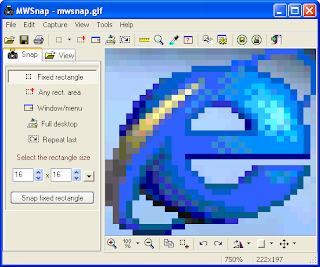
Comments