Youtube is one of videos hosting. You can watch many videos in there. But, the videos couldnot save in your computer directly. There is a trick if you want to download video from there. Site that can help you download video from youtube is keepvid.com
Ok, Let me explain the step.
1. Enter to youtube site, and copy url to clipboard the video that you want to download.
2. Open keepvid.com using another window of your browser. (CTRL+N for IE and CTRL+T for Firefox)
3. Then paste URL of videos that you want to download to the box below the text "Download videos DIRECT from most video sites Copy the link of the page with the video on it and paste it here".
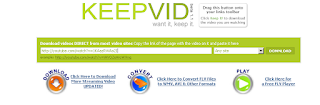
4. Klik Download. Then it will show new link for download the video. Just click the link.
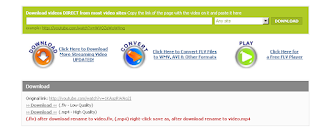 5. After download the file, you can play it using flvplayer or mediaplayer classic that include in KLitecodec.
5. After download the file, you can play it using flvplayer or mediaplayer classic that include in KLitecodec.You can download videos using keepvid.com from youtube and another website like google, ifilm, myspace that host videos.
That's all. I hope it's work for you.
Comments