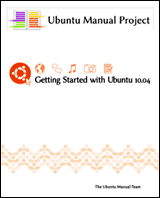
"A Complete Beginner's Manual for Ubuntu 10.04 (Lucid Lynx)"
Getting Started with Ubuntu 10.04 (Lucid Lynx) is a comprehensive beginners guide for the Ubuntu operating system; it features comprehensive guides, How Tos and information on anything you need to know after first installing Ubuntu.
Designed to be as user-friendly and easy to follow as possible, it should provide the first point of reference to any Ubuntu newcomer with lots of information. The manual has step by step instructions and includes lots of screenshots to show you how to do tasks. It also includes a Troubleshooting section to help you solve common Ubuntu problems quickly. Download this 160+ page manual today.
Download Free Ebook A Complete Beginner's Manual for Ubuntu 10.04 (Lucid Lynx)